 SpaceClaim Data Downloads
SpaceClaim Data Downloads
Users of SpaceClaim 3D Direct Modeling Software can now export technical datasheets from MatWeb's collection in the SpaceClaim material library format.
This is the new feature of our Premium membership available for only
$99.95 for a one year subscription!
A complete list of Premium features and membership options is available here.
Users can create and export libraries of 20 materials at a time in SpaceClaim library format (XML) from MatWeb's collection of
over 185,000 material data sheets.
The appropriate property values in the correct units are automatically added to the XML file with ease and accuracy.
New Registration
Download this example in SpaceClaim format!!
(right click and "save as")
(Installation Instructions Here)
Express Instructions
(Instructions for Full Export Capabilities)
- Register as a Premium member and then log in to MatWeb.
- Perform a Search: Run a search using any of MatWeb's search options.
Check the box next to the material data sheet names on the search result to add that material to your active Folder for export. You may add up to 20 to each library folder, using the results of multiple searches.
- From atop a search results page, select "Export to SpaceClaim" in the "Other Tasks" drop-down box.
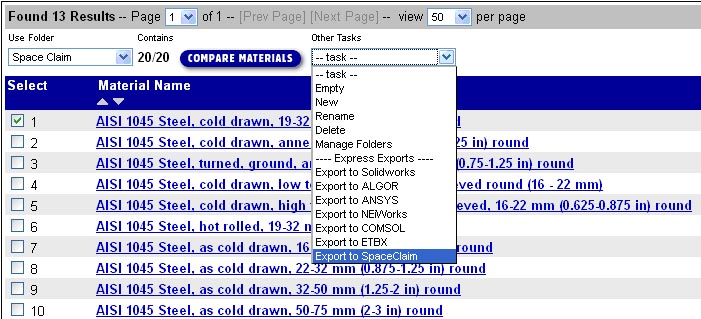
- A new window will open with the exported data.
Select "File" then "Save As," and save the file in a place you'll remember. This example's XML file is
available for free at the top of the page.
-
Import the file into SpaceClaim: The SpaceClaim user interface allows you to link directly to MatWeb, and then go directly to the Export section of the site.
- Place the XML file in: C:\Program Files\SpaceClaim\Library\Materials
- Once the materials are placed in this folder, you can use these to assign materials to SpaceClaim designs.
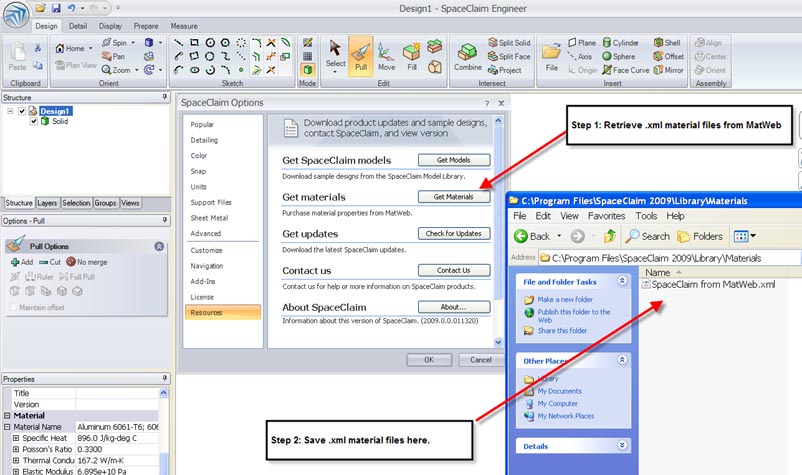
Detailed Instructions
- Register as a Premium member and then log in to MatWeb.
- Visit the Advanced Search interface or any search results page.
This is one place where users create and maintain Folders (for exporting and comparing material data).
- Create New Folders beyond your default "My Folder": The next step to the export process is to create a new Folder.
Find the Use Folder section, Select "New" from the "Other Tasks" list, Type in a name in the "New Folder Name" field, and
click the "Save Changes" button. You can create up to five folders with up to 20 data sheets per folder.
You can name and populate these different folders based on a type of material, specific projects, or other systems
that you find useful. If you have previously created folders, then you can select them from this same interface.
- Perform a Search: Run a search using any of MatWeb's search options.
This example uses a search phrase of "gold." The results of the search contain a check box next to the material names. Alternatively, you can check the Add to Folder above the physical property table on the data sheet.
- Check the boxes of the data sheets you wish to add to the active library.
You may add up to 20 to each library, using the results of multiple searches.
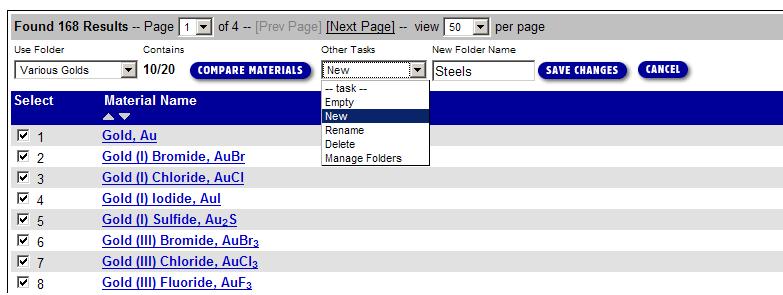
- View/Manage your Folders by selecting "Manage Folders" from the "Other Tasks" list.
- Select your Viewing Mode:
On this Manage Folders page, you will select the mode you wish to view your folder -
Comparison mode, SpaceClaim Mode, or several others. This example will continue using the SpaceClaim viewing mode.
Select "SpaceClaim" from the manage mode list, and click the "Manage" button. Note that from this page you can also
add a comment, empty, or completely delete folders.
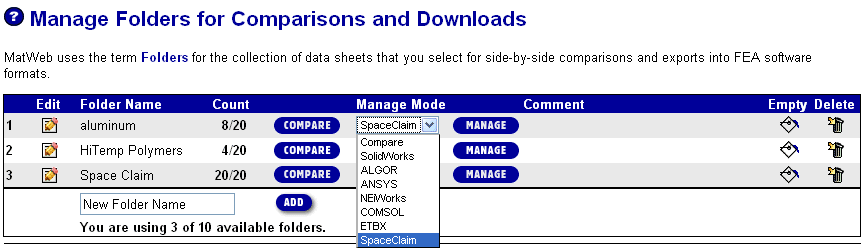
- Using SpaceClaim Mode: In SpaceClaim viewing mode, you will see a list of the materials
in your folder.
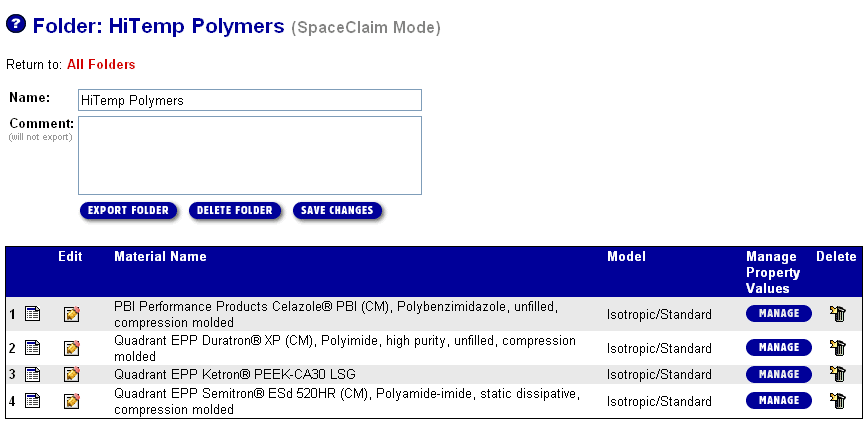
Options accessed from this page include:
- You may delete individual materials from your SpaceClaim folder
- You may click "Manage" to change a material's properties, for example to add properties not found in MatWeb or to change a
property value. The SpaceClaim export library from MatWeb is created using the minimum values when MatWeb has a range;
you may easily edit such data points. Changes made this way will be reflected in the export and retained in this folder
viewing mode for the future.
- You may add a comment to the folder. This is not for export but will be retained on MatWeb for your future reference.
-
Export the Folder: Also in the SpaceClaim Viewing Mode,
you can simply click where it says "Export Folder" and new window will open with the exported data.
Select "File" then "Save As," and save the file in a place you'll remember. This example's XML file is
available for free at the top of the page.
-
Import the file into SpaceClaim: The SpaceClaim user interface allows you to link directly to MatWeb, and then go directly to the Export section of the site.
- Place the XML file in: C:\Program Files\SpaceClaim\Library\Materials
- Once the materials are placed in this folder, you can use these to assign materials to SpaceClaim designs.
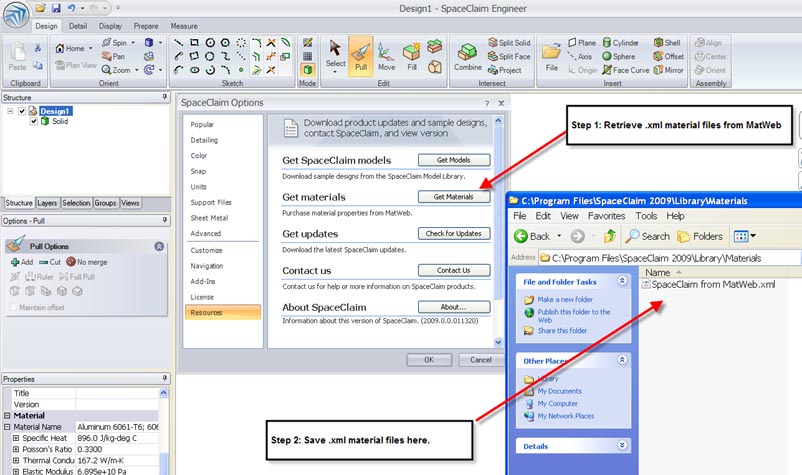
Top
