 Data Downloads
Data Downloads
Autodesk® has acquired ALGOR and PLASSOTECH simulation packages. MatWeb still supports both formats. Users of PLASSOTECH 3G.author can click here for details. ALGOR users can find details below.
Users of Autodesk® Algor® Simulation software can now export technical datasheets from MatWeb's collection in the Autodesk Simulation material library format.
This is the new feature of our Premium membership available for only $99.95 for a one year subscription!
A complete list of Premium features and membership options is available here.
Users can create and export libraries of 20 materials at a time in Autodesk Simulation library format (XML) from MatWeb's collection of
over 185,000 material data sheets.
The appropriate property values in the correct units are automatically added to the XML file with ease and accuracy.
New Registration
Download this example in Autodesk Simulation format!!
(right click and "save as")
(Installation Instructions Here)
Express Instructions
(Instructions for Full Export Capabilities)
- Register as a Premium member and then log in to MatWeb.
- Perform a Search: Run a search using any of MatWeb's search options.
Check the box next to the material data sheet names on the search result to add that material to your active Folder for export. You may add up to 20 to each library folder, using the results of multiple searches.
- From atop a search results page, select "Export to Autodesk Simulation" in the "Other Tasks" drop-down box.
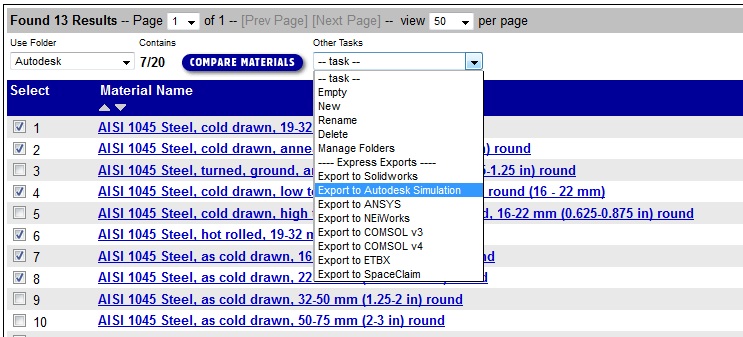
- A window will open asking you to save a .xml file. Save the file in a place you'll remember. This example's XML file is
available for free at the top of the page.
-
Import the file into Autodesk Simulation:
In your Autodesk Simulation software:
- Go to Tools, Manage Material Library
- In the "Material Library Manager" window, click "New" to create a new library (.mlb). You may wish to name it the same as in MatWeb.
- Click on the new library, and choose Import, XML and choose the .xml file exported from MatWeb, that you had previously saved
- After the import is complete, you may close the "Material Library Manager" window, and your new library from MatWeb is ready for use!
- Click here for more detailed import instructions
Detailed Instructions
- Register as a Premium member and then log in to MatWeb.
- Visit the Advanced Search interface or any search results page.
This is one place where users create and maintain Folders (for exporting and comparing material data).
- Create a new Folder: The next step to the export process is to create a new Folder, or use the default "My Folder".
Find the Use Folder section, Select "New" from the "Other Tasks" list, Type in a name in the "New Folder Name" field, and
click the "Save Changes" button. You can create up to five folders with up to 20 data sheets per folder.
You can name and populate these different folders based on a type of material, specific projects, or other systems
that you find useful. If you have previously created folders, then you can select them from this same interface.
- Perform a Search: Run a search using any of MatWeb's search options.
This example uses a search phrase of "gold." The results of the search contain a check box next to the material names.
- Check the boxes of the data sheets you wish to add to the active library.
You may add up to 20 to each library, using the results of multiple searches.
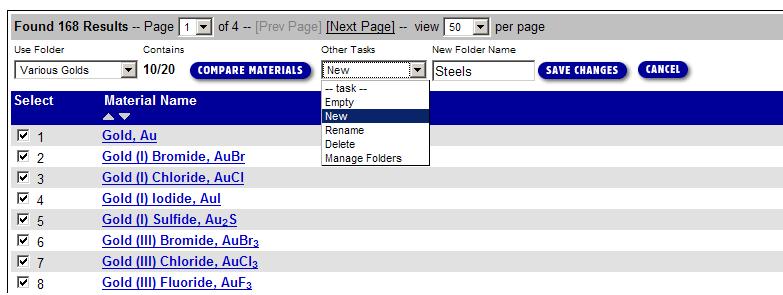
- View/Manage your Folders by selecting "Manage Folders" from the "Other Tasks" list.
- Select your Viewing Mode:
On this Manage Folders page, you will select the mode you wish to view your folder -
Comparison mode, Autodesk Simulation Mode, or several others. This example will continue using the Autodesk Simulation viewing mode.
Select "Autodesk Simulation" from the manage mode list, and click the "Manage" button. Note that from this page you can also
add a comment, empty, or completely delete folders.
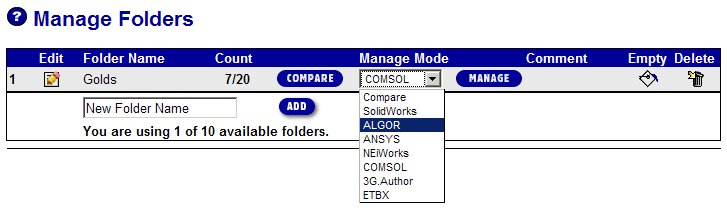
-
Using Autodesk Simulation Mode: In Autodesk Simulation viewing mode, you will see a list of the materials in your folder
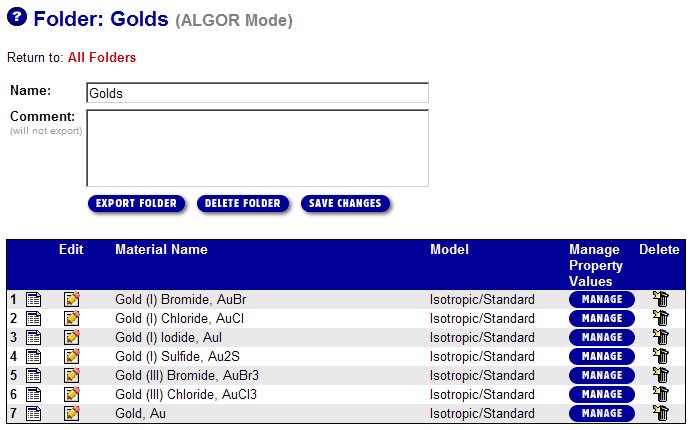
Options accessed from this page include:
- You may delete individual materials from your Autodesk Simulation folder
- You may click "edit" to change a material's properties, for example to add properties not found in MatWeb or to change a property value. The Autodesk Simulation export file is created using the average values when MatWeb has a range or multiple vaules; you may easily edit such data points. Changes made this way will be reflected in the export and retained in this folder viewing mode for the future.
- You may add a note to the folder. This is not for export but will be retained on MatWeb for your future reference.
- You may add your own materials with the "New" box at the bottom of the material list. You can create a name and add as many properties as necessary. These will be exported and will be retained for your future use in Autodesk Simulation viewing mode.
-
Export the Folder:
Also in the Autodesk Simulation Viewing Mode, you can simply click where it says "Export Folder" and new window
will open with the exported data. Select "File" then "Save As," and save the file in a place you'll remember.
This example's XML file is available for free at the top of the page.
-
Import the file into Autodesk Simulation:
In your Autodesk Simulation software:
- Go to Tools, Manage Material Library
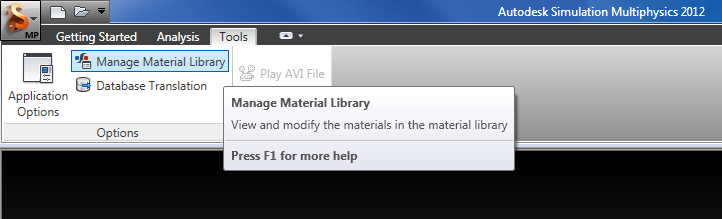
- In the "Material Library Manager" window, click "New" to create a new library (.mlb). You may wish to name it the same as in MatWeb.
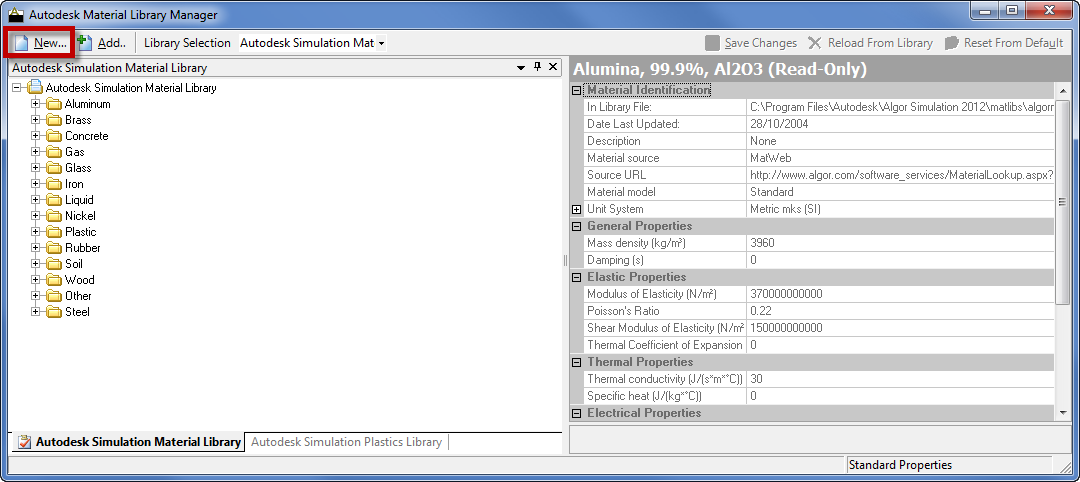
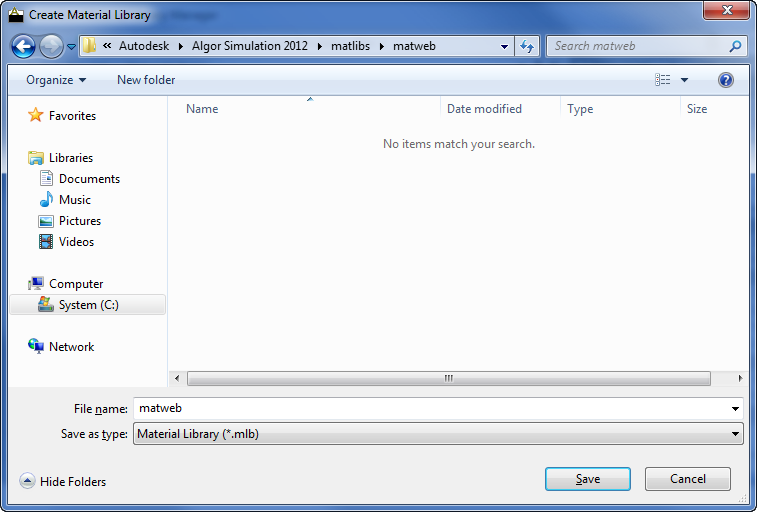

- Click on the new library, and choose Import, XML and choose the .xml file exported from MatWeb, that you had previously saved
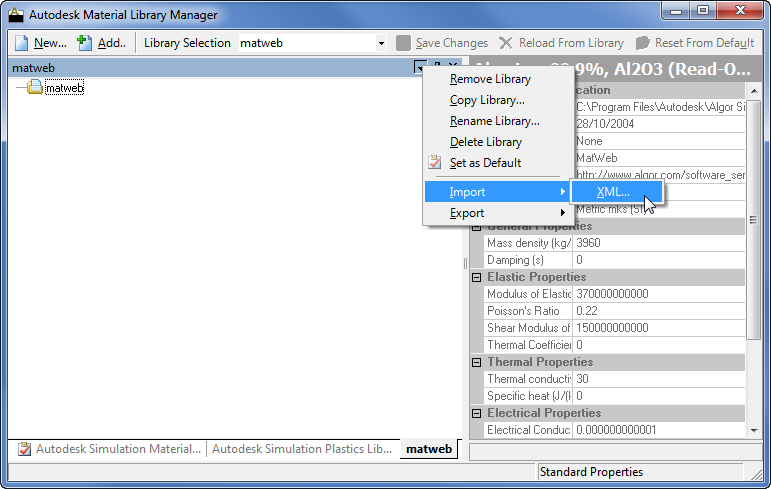
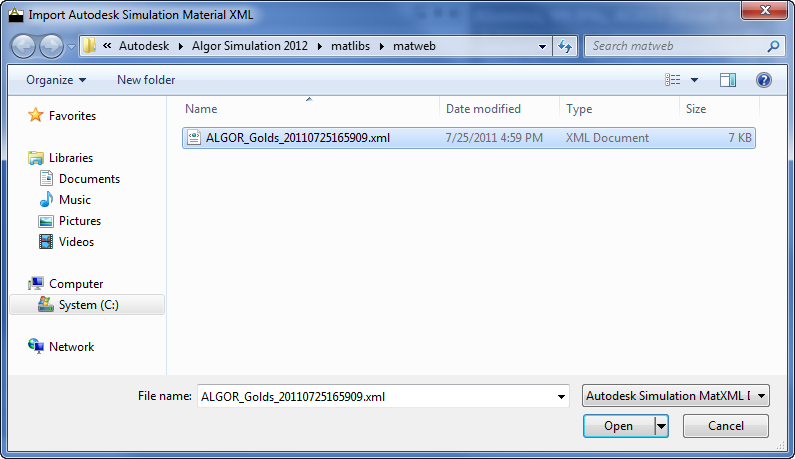
- After the import is complete, you may close the "Manage Libraries" window, and your new library from MatWeb is ready for use!
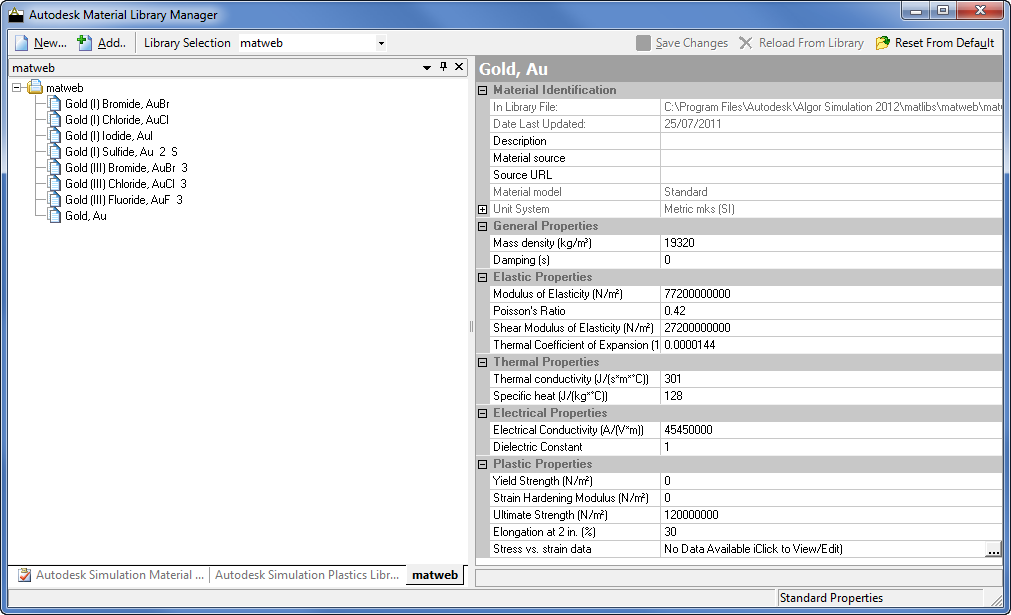
Top
